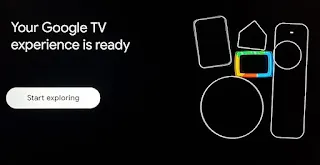Well, here's a simple install script to get you up and running in one go. You will need to run it from the built-in Windows Powershell v5.x, running as admin (not from Powershell 7.x pwsh).
You can copy the script directly to the console, or save it as Install_apps.ps1 and run it like that.
Feel free to comment (add # before the line) or uncomment any app you like.
winget listYou can simulate actions without installing anything by setting
$DryRun to $true.
# Note2: If you decide to run it as a PS1 script file, make sure to add an ampersand & or .\ before the path to the file, like in the screenshot below. Powershell requires one of these to execute the script.
# Note3: Apps have new version releases every now and then. winget updates take around 12 hours to propagate through Github and MS Store, meaning you might see (or get notified) that an app has a new version released, but when you check with
winget upgrade, you don't see the update immediately. Just wait a while longer and the new version will appear.
# Note4: If you get the error "install_apps.ps1 cannot be loaded because running scripts is disabled on this system", type:
Set-ExecutionPolicy RemoteSigned -Scope CurrentUser -Force # To check, type:
Get-ExecutionPolicy
# Note5: If it says that "winget" is not recognized as a command, the simplest solution is to open the MS Store and update "App Installer".
# Note6: I've added code to capture failed installations with a summery at the end.
# Note7: Some apps are known to fail with the message "This app can't run on your PC".
If you encounter such apps, just use other ways to install them (own installer, MS Store).